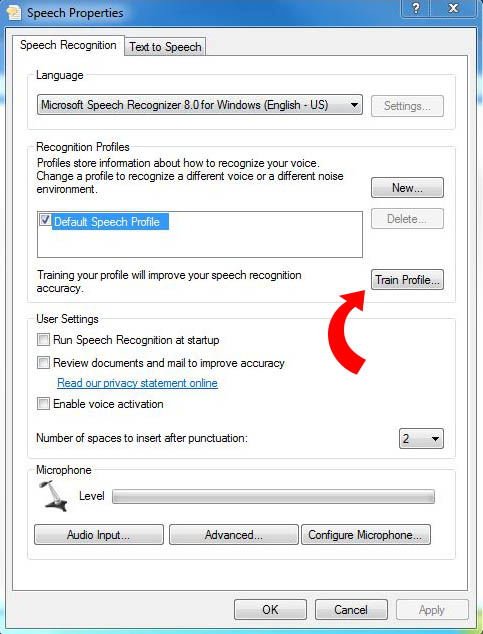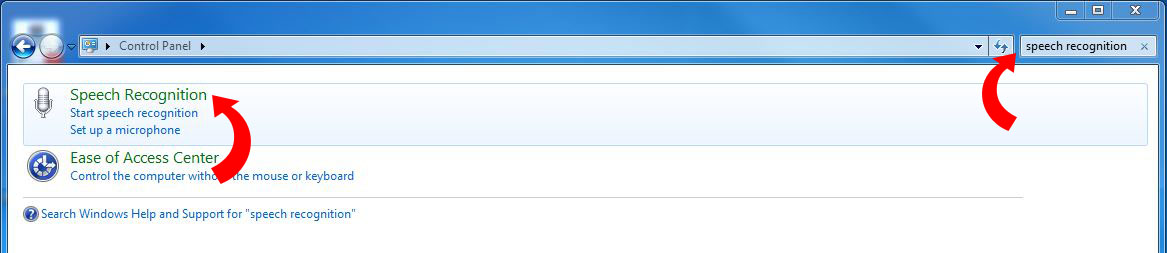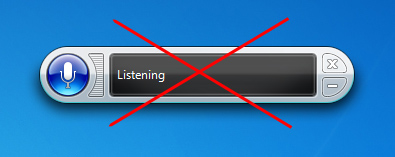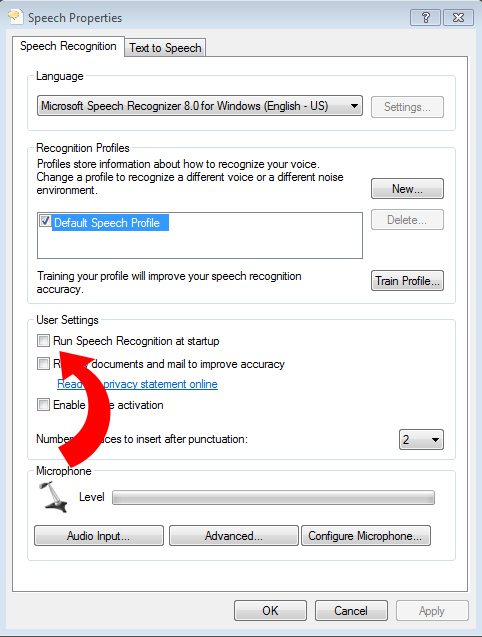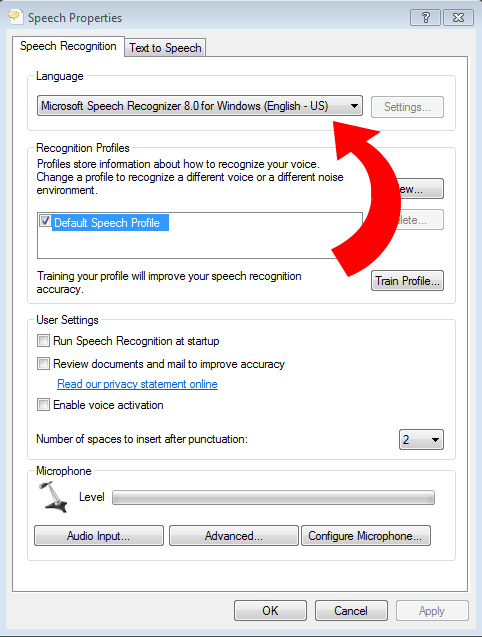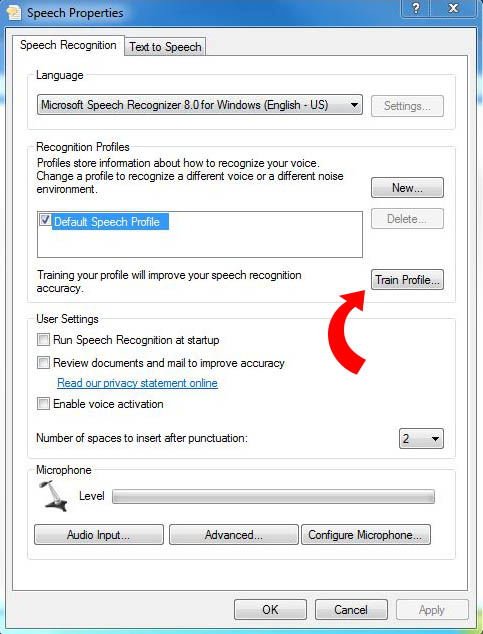Home > Flight Simulator Airline Crew Simulations > Aerosoft Airbus X Series > Voice Control > Speech Recognition Setup > Windows Vista, Windows 7, 8 and 10
Windows Vista, Windows 7, 8 and 10
Step 1:
Open the 'Windows Speech Recognition' panel via the Windows Control Panel. You can locate this panel easily by typing "speech recognition" in the Search Box on the Windows Control page page as shown below.
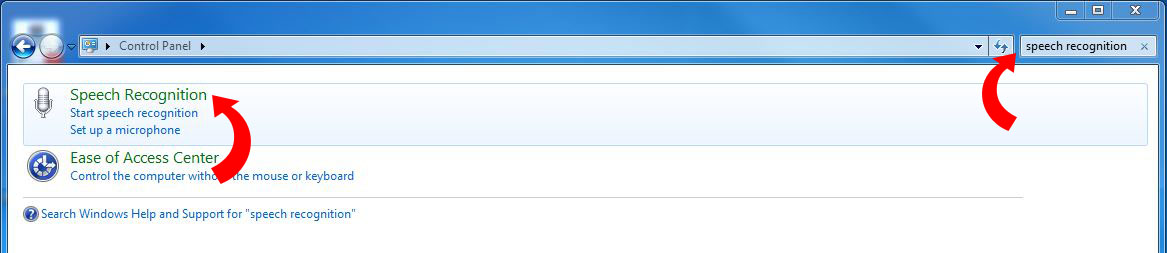
Step 2:
Microsoft's 'Windows Speech Recognition' system must be OFF prior to loading Flight Simulator.
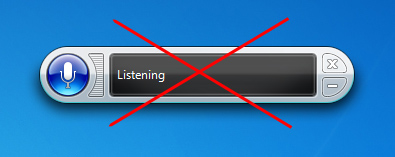
To ensure Windows Speech Recognition does not load on Windows Startup, make sure 'Run Speech Recognition at Start-up' is unchecked on the Speech Properties -> Speech Recognition page, which is located in the Windows Control Panel.
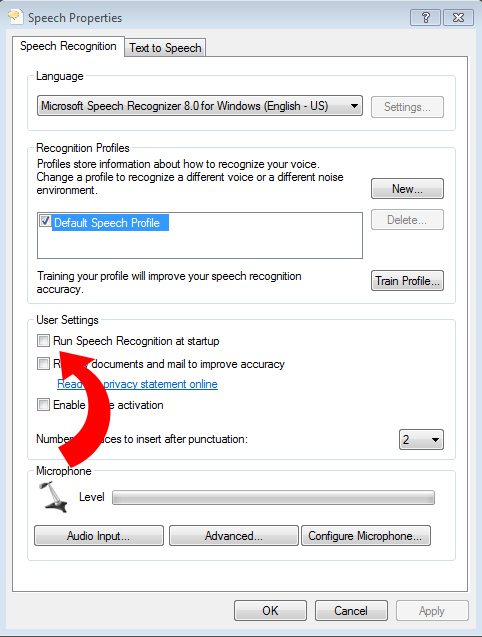
Make Sure 'Run Speech Recognition at start-up' is UNCHECKED!
Step 3:
The 'Language' setting on the Speech Properties -> Speech Recognition page must be set to ENGLISH - US.
This is a CRITICAL step that is often overlooked by users from English speaking countries other than the United States, especially those from the UK and Australia.
WINDOWS 8 AND 10 USERS: You will need to download the English - US language pack from Microsoft if your OS is not currently set to English - US. The good news is that anyone can add the English - US language pack very easily.
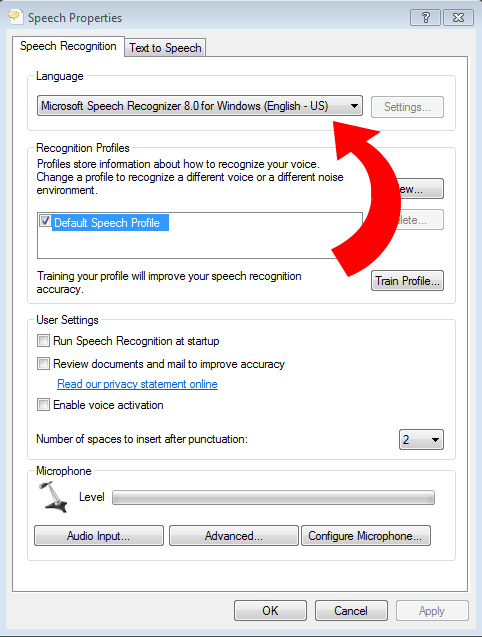
If you are running a non-English 'Home' version of Windows 7 or Vista, and you cannot set your speech language setting to English - US, you have four options:
- Install Windows 8 (Best Solution) and download the English - US language pack from Microsoft (all Win 8 owners can do this). Click here to learn how.
- Upgrade to Windows 7 'Ultimate' or 'Enterprise'. 'Ultimate' or 'Enterprise' owners are able to download and install the English language pack from Microsoft, but 'Home' version owners cannot.
- Downgrade to Windows XP.
- Install Vistalizator. Vistalizator will switch your OS to English. Many FS2Crew users from non-English speaking countries have used Vistalizator successfully so they can enjoy the benefits of Voice Control. (Note: To use Vistalizator, you do not need to uninstall Windows 7 SP1... all you need to do is run Vistalizator in compatibility mode.)
Step 4:
Run the Voice Training so the computer can learn your voice.
This is a CRITICAL step. If you don't run the voice training, your speech recognition accuracy rates will not be high.
You may even want to run the voice training more than once.
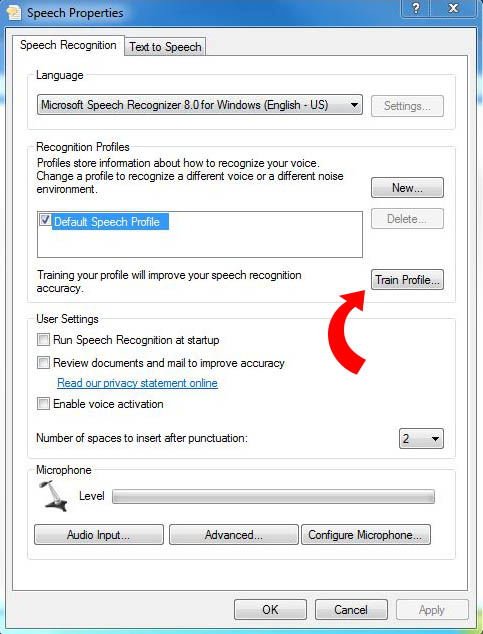
Note:
If you experience difficulties with Speech Recognition, please consult the Trouble shooting section.