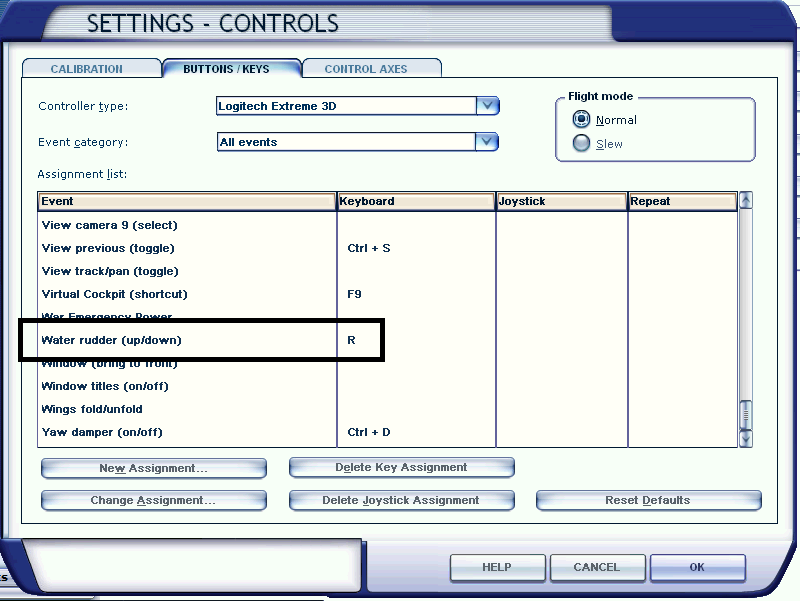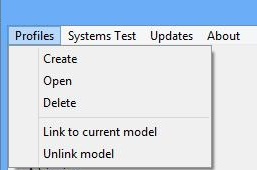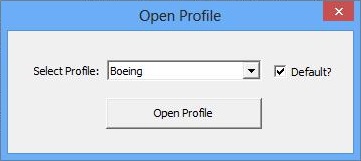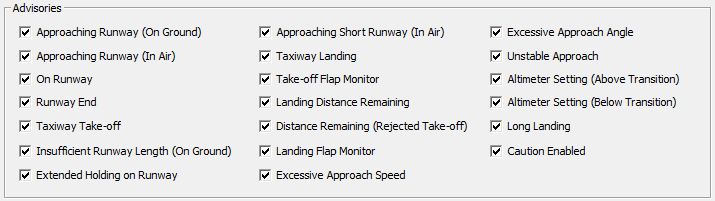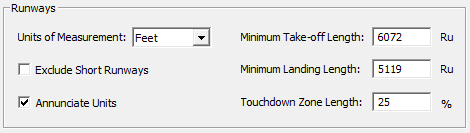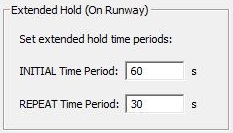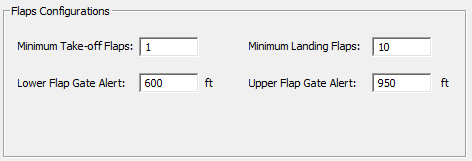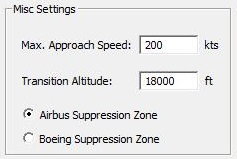Home > RAAS Professional for FSX/P3D > User Interface Overview
User Interface Overview
HOW TO OPEN THE RAAS USER INTERFACE:

PROFILES MENU:
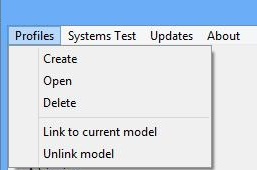
Notes:
- You can create 'Profiles' to match specific Airline Configurations. Each 'Profile' can contain your custom RAAS settings.
- You can link and unlink Profiles to specific aircraft models, so that when you load a model the associated RAAS profile will automatically load for that specific aircraft model. Note that linking and unlinking refers to associating and de-associating the current aircraft model loaded with the current Profile.
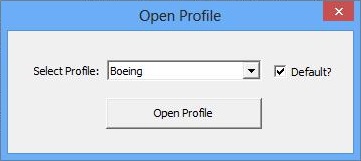
3. The 'Default' option allows you to have the associated profile load by default on start-up.
MAIN USER INTERFACE SECTION:
UPPER AREA:

Notes:
- The current profile name is displayed in text in the top middle section of the user interface. In this case, the profile is called "Airbus".
- There is currently only 1 sound set available. More will be released in the future.
- The Master Volume slider controls the volume of the RAAS audio.
ADVISORIES SECTION:
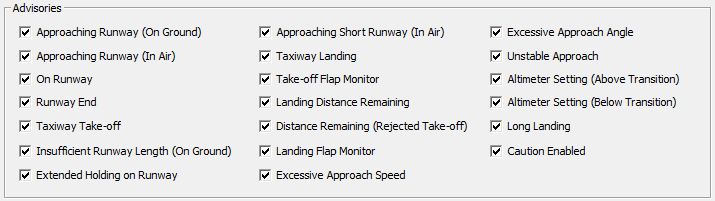
Notes:
- Approaching Runway (On Ground) advisory provides the flight crew with an awareness of when a runway is being approached.
- Approaching Runway (In Air) advisory provides the flight crew with an awareness of which runway the aircraft is lined-up with during approach.
- On Runway advisory provides the flight crew with an awareness of which runway the aircraft is lined up with on on the ground.
- Runway End advisory is used to improve crew awareness of the runway end during low visibility operations.
- Taxiway Take-off advisory alerts pilots to excessive taxi speeds or an inadvertent takeoff on a taxiway.
- Insufficient Runway Length (On Ground) provides the crew of an awareness of which runway the aircraft is lined-up with and if the runway length available is less than the defined minimum takeoff length.
- Extended Holding on Runway alerts the crew of an extended holding period on the runway.
- Approaching Short Runway (In Air) offers an advisory of which runway the aircraft is lined-up with and if the runway length available is sufficient as defined in the Runways section.
- Taxiway Landing alerts the crew if they are not lined up with a runway at low altitudes.
- Takeoff Flap Monitor alerts the crew if the aircraft's flaps are not in the defined takeoff range.
- Landing Distance Remaining provides the flight crew with an awareness of the runway length remaining during roll-out.
- Distance Remaining (Rejected Takeoff) provides the flight crew with an awareness of the runway length remaining during a rejected takeoff.
- Landing Flap Monitor advisory alerts the crew if the landing flaps are not set.
- Excessive Approach Speed is an alert if the aircraft speed become excessive compared to the final approach speed.
- Excessive Approach Angle is an alert if the aircraft's approach angle becomes too steep.
- Altimeter Setting (Above Transition) alerts the crew if the altimeter is not set to standard after climbing above the transition altitude.
- Altimeter Setting (Below Transition) provides the flight crew with an awareness of improper corrected altitude setting while below the transition altitude.
- Long Landing alerts the flight crew if the aircraft has not touched down within the pre-defined Touchdown Zone Length.
- Caution Enabled adds the phrase "Caution" to select aural calls.
RUNWAYS SECTION:
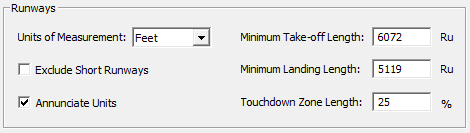
Notes:
- 'Ru' stands for RAAS units. If 'Feet' are selected, the the units will be in feet. If 'Meters' are selected, the units will be in meters.
- Exclude Short Runways will exclude all runways less than 50 feet wide and 1000 feet long.
- Annunciate Units appends the units of measurement (feet or meters) to any runway distance remaining audio calls.
- Touchdown Zone Length refers to the size of the touchdown zone as a percentage of the runway length.
EXTERNAL HOLD SECTION:
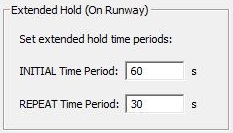
Notes:
- The entered values, measured in seconds, are used for the 'Extended Holding on Runway' call. IMPORTANT: the value for the INITIAL Time Period must range from 60 seconds to 300 seconds. The values for the REPEAT Time Period must range from 30 seconds to 300 seconds.
FLAPS SECTION:
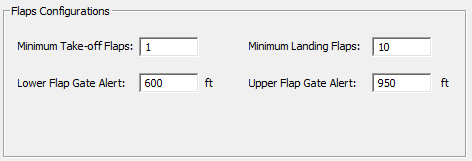
Notes:
- Minimum Take-off Flaps: Minimum takeoff flap in degrees.
IMPORTANT: IF USING AN AIRBUS ('AIRBUS SUPPRESSION ZONE' OPTION SELECTED ON THE MISC SETTING PANEL), YOU MUST ENTER THE FLAPS SETTING USING AIRBUS FLAPS UNITS.
0 = FLAPS UP
1 = FLAPS 1
2 = FLAPS 2
3 = FLAPS 3
4 = FLAPS FULL
IF USING A BOEING OR NON-AIRBUS AIRBUS AIRCRAFT, YOU MUST SELECT 'BOEING SUPPRESSION ZONE' ON THE MISC SETTING PANEL. YOU MUST ENTER THE FLAP SETTING VALUE USING DEGREES.
- Minimum Landing Flaps: Minimum landing flap in degrees if 'BOEING SUPPRESSION ZONE' selected or Airbus Units if 'AIRBUS SUPPRESSION ZONE' selected.
- Upper Flap Gate Alert: Defines the maximum altitude (AFE) of the upper Stabilized Approach Monitor Flap gate. Value must range between 500 feet AGL to 1400 feet AGL.
- Lower Flap Gate Alert: Defines the maximum altitude (AFE) of the lower Stabilized Approach Monitor Flap gate. The lower flaps gate requires the aircraft be lined up with the runway. Value must range between 500 feet AGL to 1000 feet AGL.
MISC SECTION:
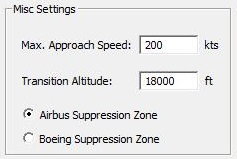
Notes:
- Maximum Approach Speed: Used to define the speed for the 'Excessive Approach Speed' call.
- Transition Altitude: Enter the Transition Altitude here. In the United States and Canada, this value is always 18,000 feet.
- Boeing Suppression Zone: Suppresses the 'Approaching Runway (In Air)' advisory between 550 to 450 feet AFE to allow for the normal 500-foot altitude call outs in Boeing aircraft. Also used to determine the flap units for the Minimum and Maximum Flap settings in the FLAPS SECTION (Airbus units or Degrees).
- Airbus Suppression Zone: Suppresses the 'Approaching Runway (In Air)' advisory between 350 to 450 feet AFE to allow for the normal 400-foot altitude call outs in Airbus aircraft. Also used to determine the flap units for the Minimum and Maximum Flap settings in the FLAPS SECTION (Airbus units or Degrees).
 Notes:
Notes:
- Audio Output Device: Select audio device used for RAAS sounds. Important! You need to exit and reload Flight Simulator for the audio device change to take effect.
- Enable Key Event API: When checked, the RAAS Master Switch may be toggled on/off using a key event tied to the WATER RUDDER (UP/DOWN) event available via the CONTROLS MENU in your version of flight simulator. In the example below, the R key is being used to toggle the RAAS Master Switch. This feature is mainly intended for home cockpit builds who want to control RAAS independently of the Addons Menu.