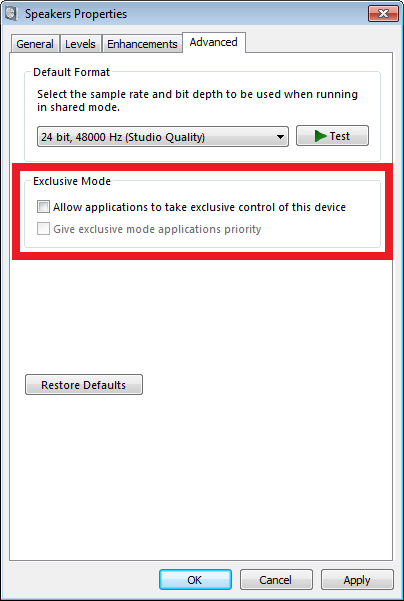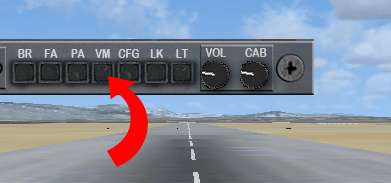Home > Flight Simulator Airline Crew Simulations > Aerosoft Airbus X Series > Button Control > Troubleshooting
Troubleshooting
FS2Crew has years of experience developing flight simulation products. The following solutions can be used to solve problems you may experience.
Problem: I'm getting a Crash to Desktop (CTD) when I load the host Aircraft, and the the error message refers to 'FS2AUDIO.DLL'.
Solutions:
- If you have two sound cards running in parallel, disable one of them.
- If you are running any program in the background that attempts to strip Digital Music Rights (DRM) from music, such as Tune Bite, Sound Taxi, Audials or Sound Bite, please disable them. They interfere with FS2Crew's Audio Engine. Some of these types of programs are legal in parts of Europe, but they are not legal in the United Sates.
- Re-install FS2Crew again, but do not click 'cancel' during the install. Wait for the install to finish.
- If using a Creative Labs X-Fi Extreme Audio Sound Card, uninstall the latest driver and re-install the original driver off the CD that came with your Sound Card. The latest driver conflicts with the FS2Crew Audio engine. (If you no longer have your original driver disk, click here to download the original driver).
- Sometimes users have corrupt system files/data on their Operating System. They solved their problem by doing a clean re-install of their OS or by repairing their OS.
6. Ensure the Trike is the default FSX aircraft on the Free Flight Screen. If using P3D, a 3rd party aircraft should never be the default aircraft loaded. NEVER USED SAVED SITUATION FILES!
Problem: When using the FS Video Marshaller, my computer crashes.
Solution:
- You must be in 'Windowed'', not 'Full-Screen' mode when using the Video Marshaller. You can switch between video screen modes by pressing ALT ENTER on your keyboard. Only attempt to open the FS Video Marshaller panel via the FS2Crew Main Panel if you are in Windowed Mode.
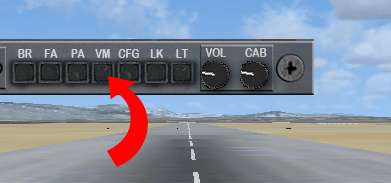
Problem: During flight, I get random crashes.
Solution:
- Random crashes can be attributable to numerous different sources and can be very complex to troubleshoot. They are often connected to bad video and audio drivers. Also, certain 3rd party scenery or AI traffic in Flight Simulator can be faulty and eat up huge amounts of memory. If you get a random crash, you should try flying in an area that does not use 3rd party scenery or AI traffic. Certain 3rd party scenery add-ons are infamous for causing problems. FS2Crew adds very little overhead to the simulation in terms of memory usage. FS2Crew is not a heavy graphic program, and heavy graphics with large textures are what eat up the largest amounts of memory. If you're experiencing random crashes, you may want to move your FSX display sliders to the left (lower the LOD especially) as you may be hitting FSX's 4 GB internal memory limit. You may simply be pushing your system too hard. You may also want to consider deleting your FSX.CFG file as it may be corrupt. FSX will rebuild a new FSX.cfg file when it loads.
- Upgrading to Windows 10 - 64 bits (or later) is highly recommended. Windows 7 handles memory more efficiently than XP or Vista.
- Upgrade to P3D V4 or later.
Recommended Sites to help Troubleshoot Random Crashes:
Avsim CTD Forum
Problem: The Airbus is not acting properly.
Solution:
- Open the FS2Crew Main Panel only AFTER you have loaded your Airbus panel state file from the right MCDU.
- Re-install the Airbus. We're finding that corrupted panel state files can induce odd problems.
Problem: I cannot hear the FO's voice, or other voices.
Solution:
- Check your audio setup. If using a headset, ensure you've selected the associated Audio Device on the FS2Crew Configuration Panel. As a test, make sure HS (Headset) is unchecked on the FS2Crew Main Panel. This way all sound should be routes through your main speakers. Sometimes users just have complex audio hardware setups, and they just need to experiment with their audio hardware settings. Also consider getting a USB headset: USB headsets can resolve a lot of problems due to their simplicity.
- FS2Crew uses the right and left speaker channels. If using surround sound, ensure you have right and left speakers assigned and available. One user mistakenly had his rear speakers setup as his his side speakers with no side speakers physically present.
- If you have a Dolby sound system, set your speaker configuration to "Stereo" via the Realtek Audio Manager (assuming you're using the Realtek Audio Manager). Failing that, try setting your speaker to Stereo via the Windows Control Panel.
Problem: The text in the FS2Crew Panel windows seems much too large.
Solution:
- Reset your Windows Font size to the default, 'normal', setting: 100 percent.
Problem: I can't get FS2Crew sounds to play through my headset with other sounds coming through my speakers.
Solution:
- Go to the audio settings menu in FSX or P3D. Set 'Sounds' to your speakers and 'Voice' to your headset. On the FS2Crew Config Panel, select your audio device associated with your headset then press HS on the Main Panel.
Problem: The FO's volume is jumpy.
Solution:
- Go to Control Panel -> Hardware and Sound -> Sound -> Communications. Select "Do Nothing" when Windows detects communications activity and click apply.
Problem: When I'm flying with FS2Crew running, if I change to the desktop and then change the task back to the simulator, I loose my FS2Crew sounds.
Solution (Based on Windows 7 / 8 / 10):
- Right click on the speaker in the taskbar (lower right near the clock).
- Go up to "Playback Devices".
- Right click on the audio device that is in use for your FS2Crew and go to "Properties".
- Now click on the "Advanced" tab at the top.
- Now uncheck the two boxes as shown below.