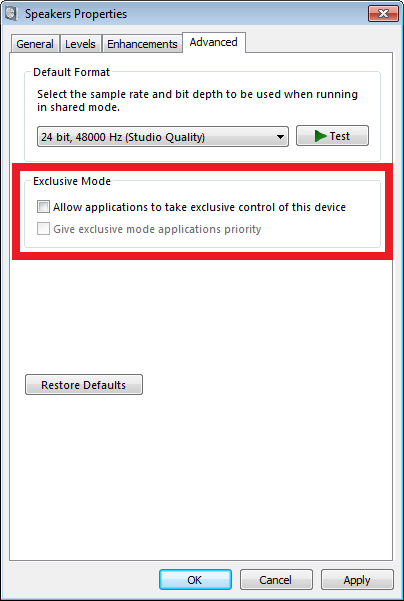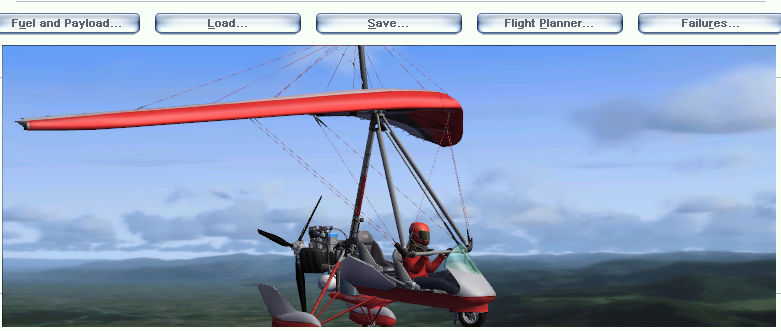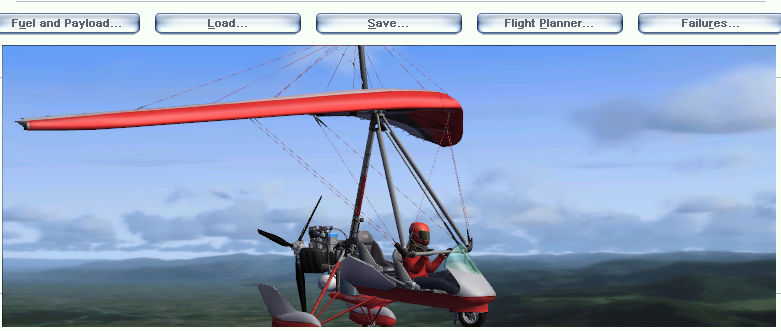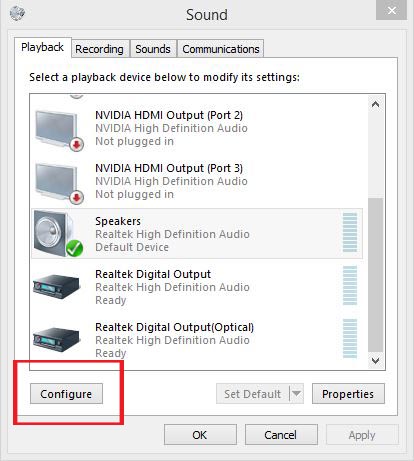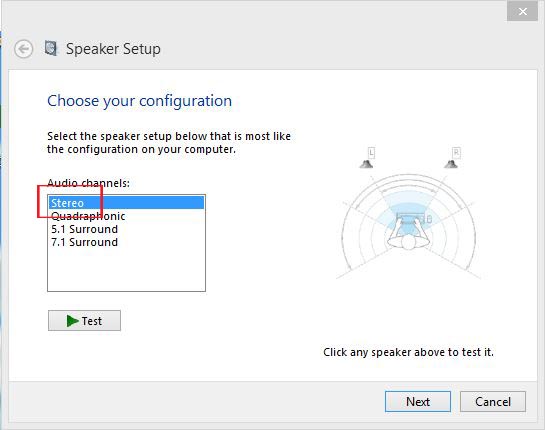Home > Flight Simulator Airline Crew Simulations > PMDG 777 > Troubleshooting
Troubleshooting
FS2Crew has years of experience developing flight simulation products. The following solutions can be used to solve problems you may experience.
Problem: FS2Crew says that it cannot locate the 777X_Options.ini file.
Solution:
Run Flight Simulator X with Admin rights. Right click on the FSX.exe and select "Run this program as an administrator" in the Compatibility tab. Then re-load the 777 and exit. Not running FSX with Admin rights can prevent the 777 from being able to create the 777X_Options.ini file due to Windows write permission issues.
Also, the 777 needs to be run at least one time for the 777X_Options.ini file to be created. So ensure you run the 777 at least once prior to installing FS2Crew 777.
Problem: The FO is acting strange and I'm getting an audio "SDK Warning" alert when I open the FS2Crew Main Panel.
Solution:
- You need to ensure you have installed SP1 or later for the PMDG 777 installed.
- The PMDG 777 uses Simconnect for their SDK. The SDK allows 3rd party programs to interface with the 777. Simconnect can sometimes be a bit erratic due to bugs in FSX itself. If the 777 is not loaded properly, the SDK will not connect properly. FSX multiplayer can also be problematic. You can try "RESETTING" the flight via the FSX Menu (Flights -> Reset) as the SDK seems to load properly on alternate load attempts.
- Open the file below with Notepad.
Microsoft Flight Simulator X\PMDG\PMDG 777X\777X_Options.ini
Add these two lines if they are not present in that file:
[SDK]
EnableDataBroadcast=1
Note: IF YOU'VE INSTALLED FSX INTO THE DEFAULT 'PROGRAM FILES' FOLDER, WINDOWS WILL OFTEN BLOCK OTHER PROGRAMS, LIKE FS2CREW, FROM WRITING TO FILES LOCATED IN PROGRAM FILES. THIS IS WHY IT'S ALWAYS RECOMMENDED TO INSTALL FSX INTO A LOCATION OTHER THAN THE DEFAULT 'PROGRAM FILES' FOLDER TO AVOID THESE KINDS OF 'WRITE' PROBLEMS. YOU SHOULD ALSO RUN FSX WITH ADMIN RIGHTS. RIGHT CLICK ON THE FSX.EXE FILE AND SELECT 'RUN THIS PROGRAM AS AN ADMINISTRATOR' IN THE COMPATIBILITY TAB.
4. Ensure the default Trike is the default aircraft visible in the FSX 'Free Flight' menu, not another aircraft.
Problem: I assigned a button to AUTOFEATHER ARM/OFF. But when I press that button, nothing happens. The Main Panel doesn't open.
Solutions:
- Assign AUTOFEATHER ARM/OFF to a different button, like "N". You may have a conflict with another addon.
- Try opening the Main Panel via the VIEWS - INSTRUMENT PANELS menu in FSX. If the FS2Crew Main Panel is not visible in the drop down list, then FS2Crew was not added to your panel.cfg properly.
- Try assigning the button via a registered version of FSUIPC. Some users, due to their joystick and hardware setup, can only assign buttons via FSUIPC.
- You may have a Windows write permission issue, especially if you have FSX installed the Program Files folder. Right click on the FSX.EXE and select "Run this program as an Administrator" in the Compatibility tab. Disable USER ACCOUNT CONTROL (UAC) in the Windows Control Panel and right click on the FS2Crew PMDG 777 Config Manager on your desktop and select "RUN AS ADMIN". Click the button that says "ENABLE FS2CREW VOICE CONTROL". Assuming nothing is blocking the Config Manager, the required FS2Crew window and gauge entries should be added to the PMDG 777's panel.cfg file. If you want to check, you can open the PMDG 777's panel.cfg file with Notepad. It's located here:
Microsoft Flight Simulator X\SimObjects\Airplanes\PMDG 777-200LR\panel\panel.cfg
Problem: I installed FSX and FS2Crew with Admin rights, but I am using Flight Simulator in a NON-ADMIN account. I am not able to select a Headset device. FS2Crew says "No Such Device"
Solution:
- Copy the FS2Crew2010 folder below from the AppData folder in your Admin account to the same AppData folder in your non-admin account.
C:\Users\***YOUR USER NAME***\AppData\Roaming\FS2Crew2010\
Problem: I'm getting a Crash to Desktop (CTD) when I load the host Aircraft, and the the error message refers to 'FS2AUDIO.DLL'.
Solutions:
- If you have two sound cards running in parallel, disable one of them.
- If you are running any program in the background that attempts to strip Digital Music Rights (DRM) from music, such as Tune Bite, Sound Taxi, Audials or Sound Bite, please disable them. They interfere with FS2Crew's Audio Engine. Some of these types of programs are legal in parts of Europe, but they are not legal in the United States.
- Re-install FS2Crew again, but do not click 'cancel' during the install. Wait for the install to finish.
- If using a Creative Labs X-Fi Extreme Audio Sound Card, uninstall the latest driver and re-install the original driver off the CD that came with your Sound Card. The latest driver conflicts with the FS2Crew Audio engine. (If you no longer have your original driver disk, click here to download the original driver).
- Sometimes users have corrupt system files/data on their Operating System. They solved their problem by doing a clean re-install of their OS or by repairing their OS. Follow this link to learn how to repair a corrupt Windows 7 installation. You will need to go to the Windows Download Center and Download Windows 7, for example, with SP1 and install using the Update option. You will need to re-activate Windows 7.
- Sometimes users have corrupt versions of the FSX.CFG file. Delete the FSX.CFG file. It will re-build automatically when you load FSX. Your FSX.CFG file is located here:
- Windows XP: \Documents and Settings\<username>\Application Data\Microsoft\FSX
- Windows Vista/ 7 & 8: \Users\<username>\AppData\Roaming\Microsoft\FSX
7. Ensure the Trike is the default FSX aircraft on the Free Flight Screen. NEVER USE SAVED SITUATION FILES!
Problem: The 'VOICE' button on the FS2Crew Main Panel will not stay on.
Solution:
- If using Vista or Windows 7 or Windows 10, ensure your Microsoft Speech Recognizer is set to English - US. This is something users from the UK or Australia often miss. If using XP, ensure you installed SAPI.

2. Check for error messages in the 'Speech Recognition Init Log', which will be available via:
C:\Users\**YOUR USER NAME **\AppData\Roaming\FS2Crew2010\Speech Engine Log.
Open the Log with Notepad.
In 99 percent of all cases the problem is because you forget to set your Speech Recognition Language Setting to English - US if using Vista or Windows 7 or 10, but sometimes the problem is associated with having a corrupt system that prevents the Speech Recognition engine from loading properly, particularly if the Speech Recognition Init log shows this error:
Creating the ISpRecoContext object... Error Code: 0x80045003
We're finding that some 3rd party programs that perform Systems Repair/Mechanic type functions may be damaging the user's Registry, which in turn damages the speech recognition system that comes with Windows.
In these cases you'll find that all 3rd party programs on your computer that use Microsoft's Speech Recognition API will be non-functional, not just FS2Crew.
Vista / Windows 7 and 10 users have resolved this problem by re-installing Windows. We also suggest trying a Systems Restore.
XP users can try uninstalling SAPI and then re-installing it.
If you get this error:
Creating the ISpAudio object... Error Code: 0x8004503a
Check your USB headset. It may be faulty. Exit Flight Simulator, and try loading FS2Crew again but with your USB headset unplugged.
Problem: During flight, I get random crashes.
Solution:
- Random crashes can be attributable to numerous different sources and can be very complex to troubleshoot. They are often connected to bad video and audio drivers. Also, certain 3rd party scenery or AI traffic in Flight Simulator can be faulty and eat up huge amounts of memory. If you get a random crash, you should try flying in an area that does not use 3rd party scenery or AI traffic. Certain 3rd party scenery add-ons are infamous for causing problems. FS2Crew adds very little overhead to the simulation in terms of memory usage. FS2Crew is not a heavy graphic program, and heavy graphics are what eat up the largest amounts of memory. If you're experiencing random crashes, you may want to move your FSX display sliders to the left (lower the LOD especially) as you may be hitting FSX's 4 GB internal memory limit. You may simply be pushing your system too hard. You may also want to consider deleting your FSX.CFG file as it may be corrupt. FSX will rebuild a new FSX.cfg file when it loads. You should also read the Introduction Section in the PMDG Manuals as it contains several good tips for managing OOMs and other problems.
- Upgrading to Windows 7 - 64 bits (or later) is highly recommended. Windows 7 handles memory more efficiently than XP or Vista.
Recommended Sites to help Troubleshoot Random Crashes:
Avsim CTD Forum
Problem: I'm experiencing a frame rate drop.
Solution:
- Ensure your speech recognition language is set up properly. If it's not, your system will grind to a halt.
- Double check your Sound Card settings. One beta tester cranked his sound card's settings up to 24 bit (192,000) and had some frame rate loss. When he returned his sound card settings to their default settings - 16 bit (44,000) - his frame rates returned to normal.
Problem: The 777 is not acting properly.
Solution:
- Do NOT used saved situation files. The default aircraft should always be the Trike.
Problem: I cannot hear the FO's voice, or other voices.
Solution:
- Check your audio setup. If using a headset, ensure you've selected the associated Audio Device on the FS2Crew Configuration Panel. As a test, make sure HS (Headset) is unchecked on the FS2Crew Main Panel. This way all sound should be routed through your main speakers. Sometimes users just have complex audio hardware setups, and they just need to experiment with their audio hardware settings. Also consider getting a USB headset: USB headsets can resolve a lot of problems due to their simplicity.
- FS2Crew uses the right and left speaker channels. If using surround sound, ensure you have right and left speakers assigned and available. One user mistakenly had his rear speakers setup as his his side speakers with no side speakers physically present.
- Shutdown any other programs running in the background that may use audio, such as Skype.
- Do not use a "Virtual Sound Cable".
- If you have a 5.1 speaker sound system, set your speaker configuration to "Stereo" via Windows Control Panel - Sound Options section.
- If using a headset, ensure your headset's audio device is selected on the CFG screen and press HS on the Main Panel. Remember that only the FO's checklists and callouts will be routed through your headset, not all FS2Crew sounds.
- Update your audio drivers.
- If using Realtek drivers, uninstall your current drivers and ensure you are using "Micorsoft" Realtek drivers.
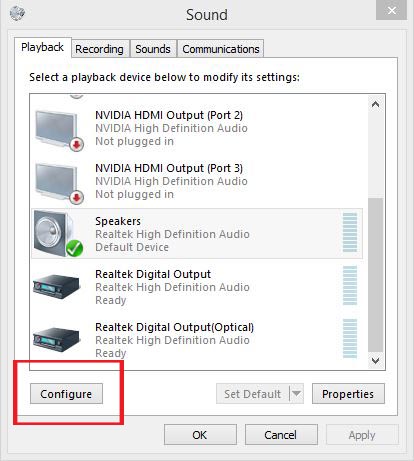
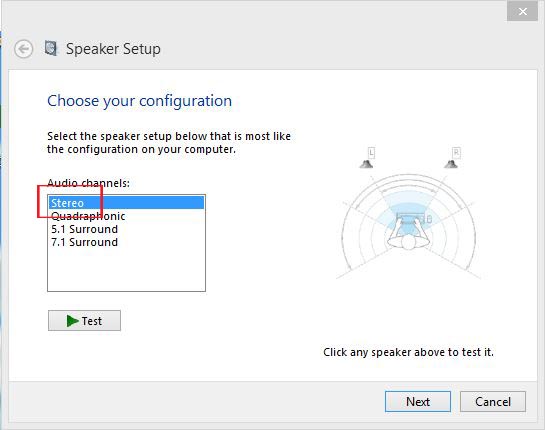
Problem: My voice recognition results are not very good.
Solution:
- Check your audio setup.
- Get a USB headset.
- Be sure to run the Voice Training.
- Speak in a neutral mid-western American style accent in a clear and distinct way.
- Reduce ambient background noise as much as possible.
- Upgrade to Windows 7 or 8- 64 bit. The Windows 7 and 8's speech recognition engine is better than XP's.
Problem: Speech recognition is having problems detecting certain words. Can I train the speech recognition system for "specific" words?
Solution:
- Yes, you can use the dictation facility in Windows.
- First, start 'Windows Speech Recognition' (this is not the FS2Crew Speech Recognition system, but rather the speech recognition system that comes with Windows).
- Open a text document.
- Next, dictate a list of words you are having trouble with.
- Every time the speech recognizer makes a mistake, use the "CORRECT THAT" voice command. This effectively trains the speech recognition engine to recognize how you pronounce these words. You may need to dictate and correct the same words multiple times until the recognition rate improves.
There is another way (and better way) to train specific words as well for Vista and Win 7 users:
1. Open the Microsoft Windows Speech Recognizer and RIGHT CLICK the microphone icon. You can open the Windows Speech Recognizer by typing "Speech Recognition" in the search for programs box in the start menu.
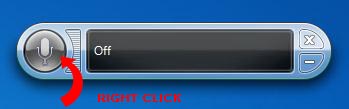
2. Click "ON: Listen to everything I say". Next, Select "OPEN THE SPEECH DICTIONARY" and select "ADD A NEW WORD".
3. When done, turn off Windows Speech Recognition. It CANNOT be running while using FS2Crew. It must be OFF!
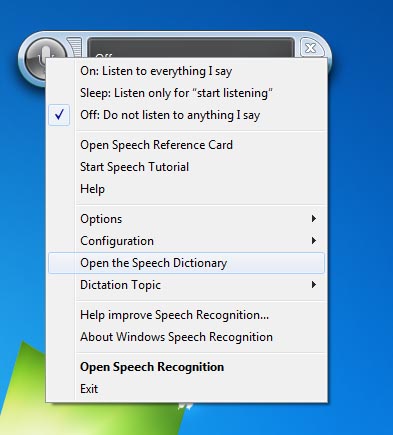
Problem: I spoke, for example, "BEFORE TAXI CHECKLIST", and "Before Taxi Checklist" was displayed in the Green Bar. So I know the Speech Recognition system detected the correct phrase, but nothing happened. The FO never replied.
Solution:
- You were probably in the wrong FS2Crew Mode. The displayed mode in the FS2Crew Main Panel must match the checklist you are attempting to use. For example, in order for the After Start Checklist to work, the mode in the FS2Crew Main Panel must say "BEFORE TAXI".
Problem: The text in the FS2Crew Panel windows seems much too large.
Solution:
- Reset your Windows Font size to the default, 'normal', setting: 100 percent.
Problem: The FO's altitude related call-outs are totally off. For example, his 10,000 foot call-out occurred around 33,000 feet.
Solution:
Ensure your FS units of measurement are set to FEET for altitude, not meters: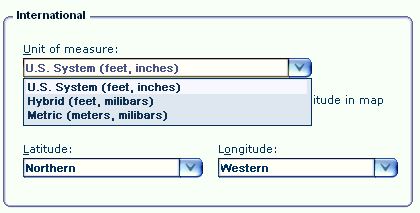
Problem: I can't get FS2Crew sounds to play through my headset with other sounds coming through my speakers.
Solution:
- Go to the FSX - SETTINGS - SOUND menu. Set 'Sounds' to your speakers and 'Voice' to your headset. On the FS2Crew Config Panel, select your audio device associated with your headset then press 'HS' on the FS2Crew Main Panel.
Problem: The FO's volume is jumpy.
Solution:
- Go to Control Panel -> Hardware and Sound -> Sound -> Communications. Select "Do Nothing" when Windows detects communications activity and click apply.
Problem: When I'm flying in FSX with FS2Crew running, if I change to the desktop and then change the task back to FSX, I lose my FS2Crew sounds.
Solution (Based on Windows 7 / 8 ):
- Right click on the speaker in the taskbar (lower right near the clock).
- Go up to "Playback Devices".
- Right click on the audio device that is in use for your FS2Crew and go to "Properties".
- Now click on the "Advanced" tab at the top.
- Now uncheck the two boxes as shown below.