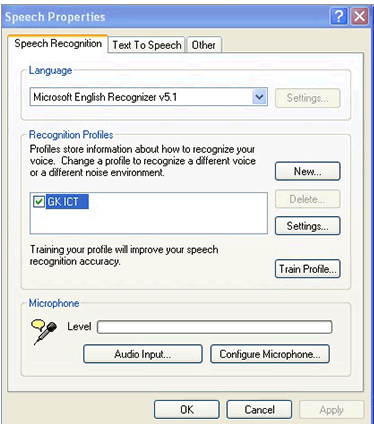Home > Flight Simulator Airline Crew Simulations > Majestic Dash 8 Q400 > Voice Control and Button Control > Speech Recognition Setup (Voice Control) > Windows XP
Windows XP
Step 1:
XP users may or may not have the required 'Speech Recognition API' (SAPI) installed on their computer.
To check if you already have SAPI voice recognition software on your computer, open the ‘Windows Control Panel’ and click the ‘Speech’ icon if it’s there. If you can see a ‘Speech Recognition’ tab, then SAPI is already installed on your computer.
If you’re an XP owner and you do not have SAPI installed, you can download SAPI via the following link:
http://download.microsoft.com/download/B/4/3/B4314928-7B71-4336-9DE7-6FA4CF00B7B3/SpeechSDK51.exe
The file is called: SpeechSDK51.exe
Step 2:
How to install SAPI:
- Create a temporary folder on your desktop. You can give it any name.
- Double click the 'SpeechSDK51.exe' file you just downloaded.
- You will be asked to extract the contents of the exe to a folder.
- Click the 'Browse' button and select your temporary folder, then press 'Unzip'.
- Open your temporary folder, and double-click "Setup.exe".
- When done, you can delete the temporary folder.
Step 3:
Your Speech Properties panel in XP should look like the following screen shot:
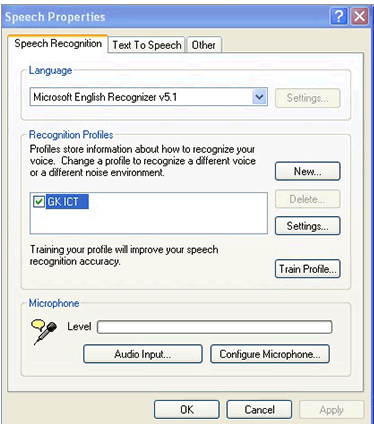
Step 4:
Press 'Train Profile' to run the voice training.
Note:
If you experience difficulties with Speech Recognition, please consult the Troubleshooting section.